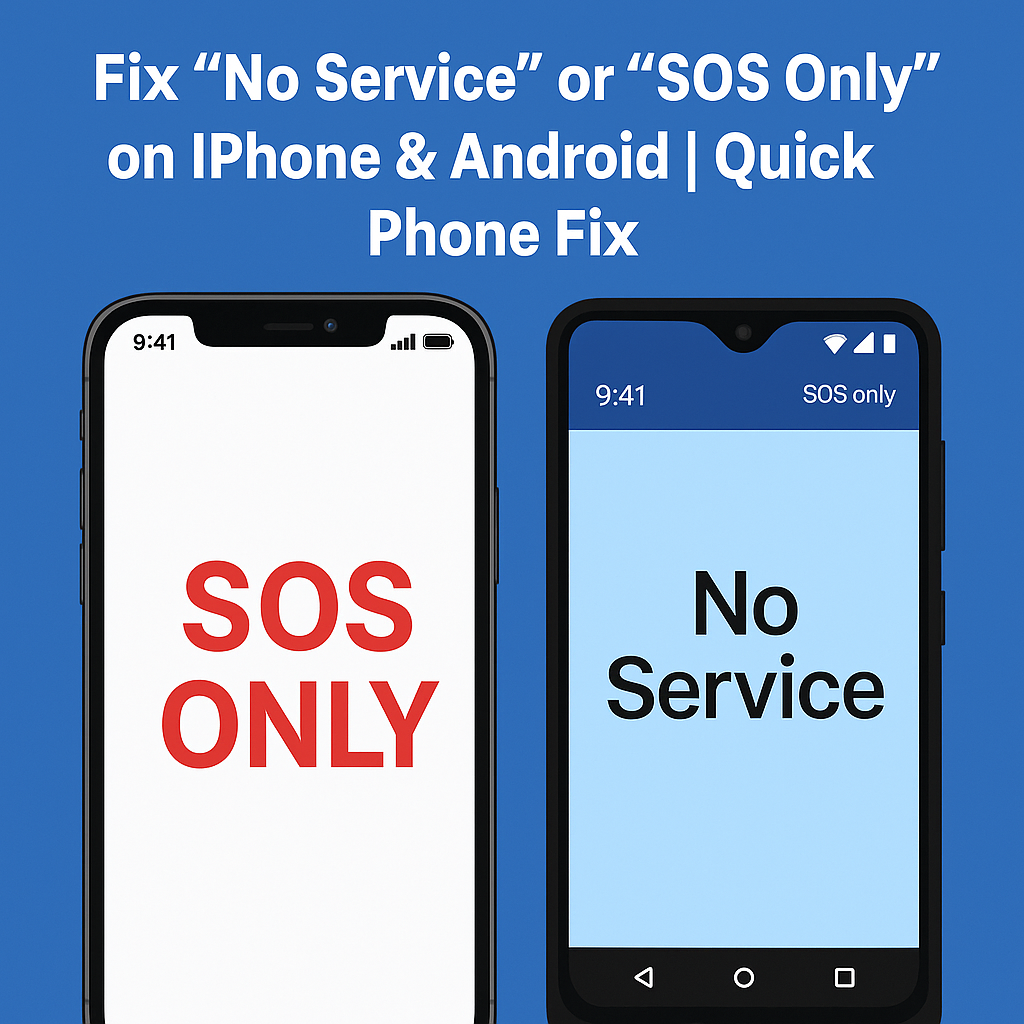
Seeing “No Service” or “SOS Only” on your phone can feel alarming. Suddenly, you can’t call, text, or access data—except emergency services. At Quick Phone Fix, our certified repair specialists frequently troubleshoot these issues for both iPhone and Android devices.
This guide explains the common causes, step-by-step fixes, and when to consult a professional. All solutions follow trusted industry sources, such as Apple’s official support documentation and carrier guidelines.
Understanding the Problem
What Does “No Service” or “SOS Only” Mean?
- “No Service”: Your phone is completely disconnected from a carrier network.
- “SOS Only” (mostly on iPhones): You cannot connect to your carrier but still have emergency calling access through other networks.
These issues fall under YMYL (Your Money or Your Life) topics since they affect communication and safety, which is why accuracy and reliability matter.
Common Causes
- Poor Signal Zones – basements, rural areas, or thick-walled buildings.
- Carrier Outages – temporary service problems in your area.
- Disabled Settings – roaming or auto-network selection turned off.
- Outdated Software/Carrier Settings – missing updates that keep devices connected.
- SIM Card Problems – loose, dirty, or damaged SIM cards.
- Hardware Issues – antenna or logic board problems.
According to Apple Support, many of these issues can be solved at home by systematically checking your settings and SIM.
Causes and Fixes for iPhone
1. Check Carrier Coverage
- Use tools like your carrier’s outage map or DownDetector to confirm if service is down in your region.
- If other users report similar issues, the fault is with the carrier—not your phone.
2. Toggle Airplane Mode
- Open Control Center, tap the Airplane Mode icon, wait 15 seconds, then turn it off.
- This forces your iPhone to reconnect to available networks.
3. Restart the Device
- For iPhone 8 or later: Press Volume Up, then Volume Down, then hold the Side Button until the Apple logo appears.
- Restarting clears temporary network glitches.
4. Update Carrier Settings
- Go to Settings > General > About.
- If an update is available, you’ll see a prompt. Carrier updates fix compatibility and coverage issues.
5. Update iOS
- Go to Settings > General > Software Update.
- Outdated iOS may block proper carrier registration.
6. Check SIM Card
- Remove SIM using a SIM eject tool.
- Inspect for scratches/damage and reinsert firmly.
- Try another SIM if available—if it works, your card may need replacement.
7. Reset Network Settings
- Go to Settings > General > Transfer or Reset > Reset > Reset Network Settings.
- This clears saved Wi-Fi, VPN, and APN settings.
If these steps fail, hardware faults like antenna issues may be the cause—requiring professional repair.
Causes and Fixes for Android
1. Confirm Coverage and Outages
- Open Settings > Connections > Mobile Networks > Network Operators.
- Select your carrier manually if auto-selection fails.
2. Toggle Airplane Mode
- Swipe down from the top of the screen.
- Tap Airplane Mode on, wait 15 seconds, then off.
3. Restart Device
- Hold Power + Volume Down until the phone restarts.
- This resolves many temporary network locks.
4. Update Software and Carrier Profile
- Settings > Software Update > Download and Install.
- Some Android phones also allow manual APN/profile updates under Mobile Networks.
5. Check and Reseat SIM Card
- Power off phone, remove SIM, reinsert securely.
- Test with another SIM if possible.
6. Reset Network Settings
- Settings > System > Reset Options > Reset Wi-Fi, Mobile & Bluetooth.
- This restores connectivity defaults.
If issues persist, it may be a damaged SIM slot or logic board fault.
Advanced Troubleshooting
Enable Wi-Fi Calling
If you have poor coverage but strong Wi-Fi, enable Wi-Fi Calling:
- iPhone: Settings > Phone > Wi-Fi Calling.
- Android: Settings > Connections > Wi-Fi Calling.
Restore Device / Factory Reset (Last Resort)
Only attempt if other fixes fail:
- Backup data first.
- Factory reset restores full system defaults, often clearing deep network bugs.
When to Seek Expert Help
If your device:
- Only shows “No Service” for your SIM but works with others.
- Has visible SIM slot damage.
- Still fails after all resets and updates.
…it’s time to visit a repair center like Quick Phone Fix for diagnostics.
Conclusion
- “No Service” or “SOS Only” doesn’t mean your phone is broken—it usually means a network, SIM, or settings issue.
- Always start with simple steps: toggle Airplane Mode, restart device, reseat SIM.
- Keep software and carrier settings updated.
- If nothing works, professional inspection may be required.
For deeper Apple-specific guidance, see Apple’s official troubleshooting guide.
FAQs
Q1: Why does my phone say “SOS Only” in a good coverage area?
A1: Your carrier might be experiencing an outage, or your SIM may not be registering properly.
Q2: Will resetting network settings erase my personal files?
A2: No, it only deletes Wi-Fi passwords, VPNs, and network preferences—your apps and photos remain intact.
Q3: Should I replace my SIM if I still see “No Service”?
A3: Yes, trying a different SIM can help confirm if the issue lies with the card itself.
